BookLive – My Favourite Japanese eBook Store
BookLive has been a great resource for me over the years as it has given me access to thousands of Japanese books, quickly and easily.
Just to be clear, I am not affiliated with BookLive in any way, I just think that the service they provide is amazing and could be a huge benefit for the community.
Those of you who know me though know that I prefer to buy physical books over eBooks, however this does become expensive and sometimes you just can’t wait a month for your books to come from Japan.
Thankfully we now have access to hundreds of thousands of titles at the tap of a finger which allows us to save a tonne on shipping costs.
And while both Amazon.com’s eBook selection and Amazon.jp’s eBook selection are both huge and have a large variety of books, I still feel like BookLive is just as good, if not better than Amazon when it comes to Japanese books.
There’s also the fact that they constantly have around 10,000+ FREE books available to download straight away which you can do without having to enter any card details.
Booklive is my main source for digital copies of Japanese books for a number of reasons.
They are relatively cheap, have thousands of free titles available, and also have a really cool voucher system where you can get 1 random voucher a day by going to this link and spinning their doki doki coupon gacha.
They also have a super cheap sale section found here where you can find huge sales and get plenty of titles for dirt cheap.
Not only all that but they have apps for iOS, Android and you can view books in most browsers too which makes reading super easy.
Just to give you an idea as to how much I love booklive, here’s a screenshot of the number of books in my “bookshelf”:
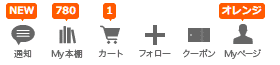
Yup, that’s 780 books. Now admittedly I haven’t read anywhere near that many, in fact I’ve probably read less than 100 of the books that are actually in my book shelf, and no, I didn’t buy all these.
The majority of the books in my library are completely free.
There are plenty of manga on BookLive and one of the ways they get you to buy manga is by offering the first book free as a taster.
If you enjoy it then you are likely to go and buy the rest of the series.
That means that there a tonnes of free manga on this site just waiting for you to get your hands on, which allows you to sift through and find something that is perfect for your Japanese level and that you really enjoy.
It isn’t just manga though, there a tonnes of other texts available as well, including a very large selection of Japanese literature.
Now, the only issue with BookLive is the fact that it’s all in Japanese, unfortunately there’s no option to change the site to English.
I’ve introduced some other sites in the following post: A Guide to Buying Books That Are Written in Japanese
But don’t fear, I will show you how to sign up, make an account and I will also take you through how to actually buy a book.
If you want to browse books then I would recommend using Google Translate to translate the site in order to figure out what categories are available, otherwise you could accidentally find yourself on the… “adult” section.
But anyway here is how to sign up for booklive and how to buy books with it.
Please be warned that this is just a quick guide on using booklive. I can’t be held responsible if you can’t read Japanese and end up ordering a tonne of books when you didn’t mean to. Make sure you always check the quantity, the price and what you are buying on the final purchase page before making a purchase. Use Google Translate if you have to.
Also please be aware that your bank account, or credit card company, may think that this activity is fraud and prevent your first purchase from going through. It depends on the company and bank as to what security measures they take but it will usually just be a case of them blocking the purchase followed by a phone call asking if this was you making the purchase. If this happens just tell them it was you and you can then make the purchase again. This happens because the store is based in Japan and the site is a Japanese site, so their systems automatically think that someone in another country is using your card. Once this has happened once though they will trust BookLive and it won’t happen again for future purchases.
The first thing you need to do is go to BookLive.jp which should take you to a site that looks like the one below.
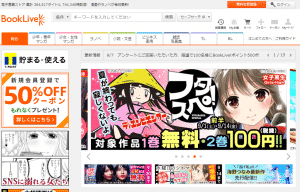
To make a free account you are going to want to click the orange button found at the top of the right hand side of the page which says, 無料会員登録.
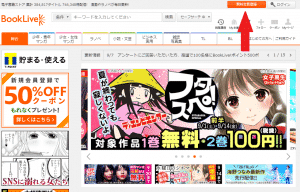
On clicking this button you will be taken to the following page where you can sign up with your email address (like i will be doing in this tutorial) or if you have them then you can sign up with Yahoo! JAPAN ID, LINE or Facebook (which might be an easier choice as it should skip the following pages where you have to input personal information).
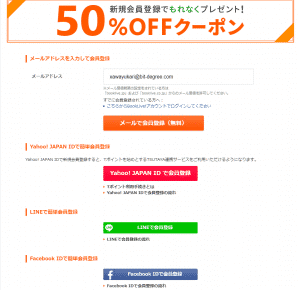
So in this example I am going to enter a temporary email address into the input box that’s next to the text that says メールアドレス. If you take this option then you will have to click the orange button that can be found below where you put your email address.
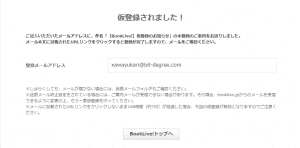
The next screen should look something like the one above and it’s basically just telling you that they’ve sent an email to your email inbox which you need to go and register your account by clicking the link in the email. The email will look something like the one below and there should only be one link to click, so just go ahead and click it to register your account.
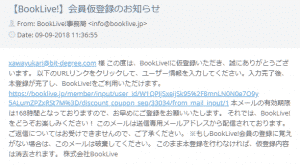
Upon clicking the link in the above email, you should be taking to a page that looks like the one below. It will show you your email address and then it has some boxes that you need to fill in.
They are in the following order:
- Password
- Confirm Password
- Nick Name/Username
- Birthday (which is in the format, YEAR | MONTH | DAY)
- Gender (which is in the format MALE | FEMALE)
Next you just want to click the orange button to accept their Terms of Use and Privacy Policy.
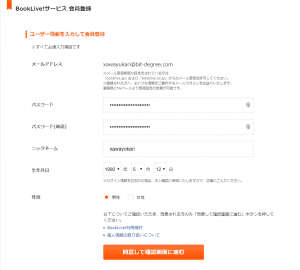
The next page is just there to confirm that your information that was submitted was correct. If it is then you can go ahead and click on the orange button in order to complete your sign up.
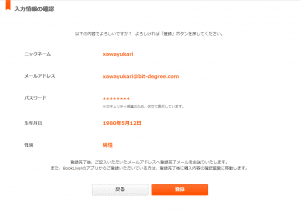
Upon signing up you will be sent to a page that gives you some coupons.
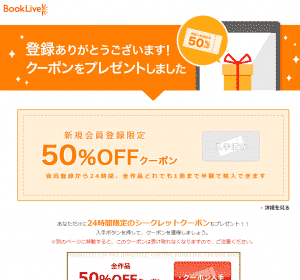
To claim these coupons you will need to click on the red button that says, クーポン入手.
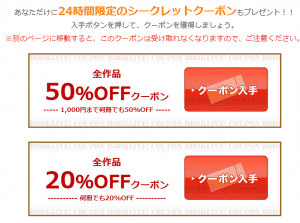
You will know that you have obtained the coupon when the red box turns grey and instead of saying クーポン入手 it will instead say 入手済み.
Please note that the coupons here may change in the future however, right now you can get 3 coupons. The first one is a half price deal on any book if you buy it within 24 hours of creating your account. The second one is a half price voucher for any number of books up to 1000 yen, and the last voucher is 20% of any number of books.

Once you’ve got your vouchers you can scroll further down the page until you see the big green button that has a magnifier glass and that says 本を探そう!Click this button to be taken back to the home page.
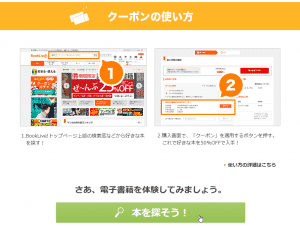
Okay so we have successfully created our free account, and got some decent coupons as well.
Now let’s take a look at how you can actually buy a book.
I also want to show you how to get free books as well so for the purpose of this tutorial I am going to show you how to do this with a free book (the process is exactly the same whether it’s a free book or not).
So lets head on over to the Shounen manga section by going to 少年マンガ
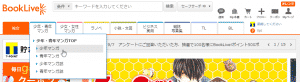
I was actually expecting to search for a bit to find a free book that might be decent, however, we have seemed to have hit the jackpot straight away.
I’ll be surprised if any of you haven’t heard of attack on titan, or 進撃の巨人, but if you haven’t, just know that it’s an insanely popular manga and anime (it’s even had multiple films as well).
Now, you may see under the picture of the manga that there is a read box which says 無料あり which essentially means “free manga available”.
It’s these red boxes that you tell you if there is either a free copy of a manga in a series.
For individual books and manga, the label will still be read but it will just say 無料 instead which just simply means “free”.
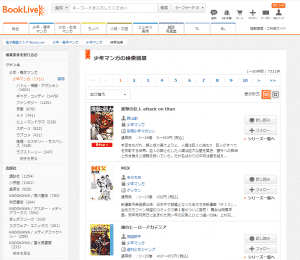
So if you go ahead and click a series that has free manga in it or a free book itself, remember that the free books section exists here, then you will be taken to either the page for the entire manga series or the book’s page itself. If the price isn’t 0円 then there’s a good chance that you are on the page for the series of manga and will have to scroll down slightly further to see the actually manga in the series that are free and that are not. If they aren’t free then there won’t be a red box, instead there will just be a green box which will say カートに入れる which means “put in cart”.
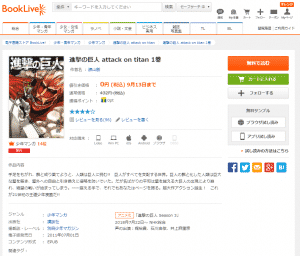
You can scroll further down to check if there are any other manga in the same series that are available for free, and it turns out in this case that the 2nd manga is also free too.
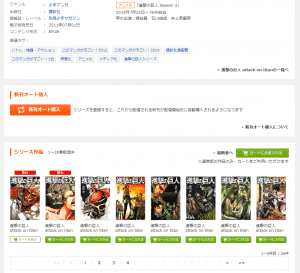
Let’s just scroll back up though and click the grey cart button that you can find at the very top right hand side of your screen. After adding something to your card it should have a little orange bubble above it indicating how many items are in your cart.
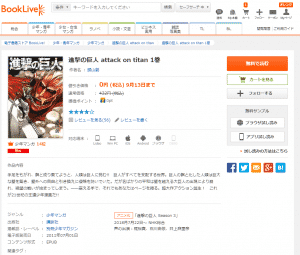
Once you click your cart you will be taken to the following page where you have the option of removing things from your basket as well as continuing to payment (obviously in this case the book is free though).
If you do for any reason want to remove an item from your cart then you will have to click the little tick box that you can see next to the item in question. Once you do that, it will “select” that item and you can then click either the of the grey 削除 or 今は買わない buttons that you can see on the right hand side next to the items price.
削除 means “delete” and will completely remove the item from your cart.
今は買わない means “don’t buy now” and will save the item into a new section in case you may want to purchase it later on.
You can also select all your items in your card by clicking the same looking arrow bottom which you will find underneath all the books in your cart and it will also have the text すべて選択する which means “select all”. You can then go to the right hand side and you can see some text that says 選択した項目を 削除 | 今は買わない which are the same options as before and will allow you to delete or not buy multiple items at a time.
Once you’ve decided that you are ready to buy, or get it for free, your book then go ahead and click the orange button that says 購入手続きへ which will take you to the payment screen where you will enter your card details and confirm your purchase.
Of course, if you are getting a free book you won’t have to enter your card details.
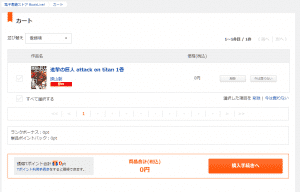
This page will look slightly different depending on whether you are getting a free book or not. If you are getting a free book then you don’t need to worry about any information on this page and you can just click either one of the red buttons that say 購入を完了する which means “complete purchase”.
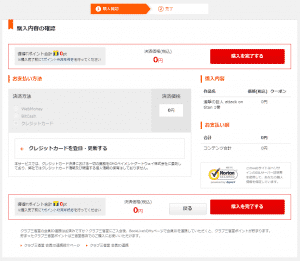
If you are buying a book that needs to be paid for then you will need to enter in your card details and you will also have the option to use a voucher. To activate vouchers you will have to click on the text that says クーポンを利用する which will open up a list of the available coupons that you have. If you got the sign up coupons from before then you should have 3 in here.
At this point I would recommend relying on Google Translate to translate the text of each coupon as these coupons will change over time and the ones I showed you above are quite probably not the same coupons as the ones you might get.
To active a coupon though, you just want to click the orange button next to the coupon you want to use that says 適用する. The price in the right hand side of the screen should change immediately to reflect these changes.
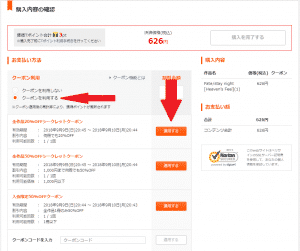
Okay, so you’ve added your coupons, now it’s time to add your card details.
This section is pretty straight forward and the same as any other site.
To pay by card you will need to go to the 決済方法 section and find クレジットカード which should be the last option in the list.
Click this and the クレジットカードを登録・更新 option should appear underneath.
You will need to click this to display the credit card form where you can enter your details.
The form is really simple and is in the following order
- Credit card company
- Name on card
- Card number
- Expiry date
- Security code
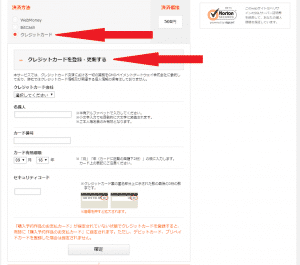
Once you’ve entered all your details click the grey 確定 button at the bottom of the credit card details form. Upon doing this a little pop up box will appear at the top of the page like the one below confirming that you’ve added your card details.
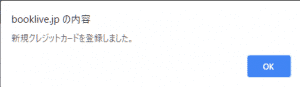
Just click OK and you can then proceed to completing payment by clicking on of the red buttons on the page that say 購入を完了する.
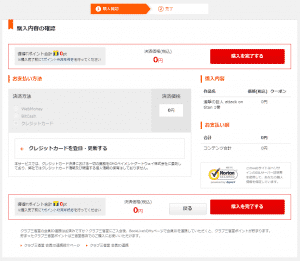
Once the purchase has been complete you will be taken to the following screen where you will have the option to download their reader app or to view it in the browser.
I’ve never tried the reader app as I only read my books on the iOS or Android apps on my iPad and phone, however if you are interested in the reader app then click on the white button with the blue outline which will take you to a download page.
If you’re happy with viewing the book in your browser then click the big orange button instead and your book will open up in your browser.
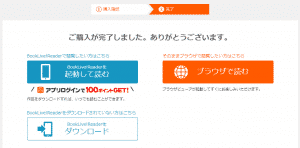
Just like so:
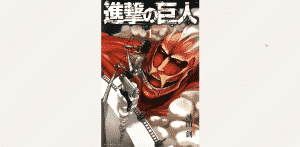
You can use the arrow keys on your keyboard or just click and drag with your mouse to turn pages.
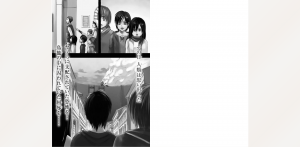
If you are interested in downloading any of the apps, which are available on Windows, Android and iOS, then head over to their BookLive Reader page.
If you scroll down this page you will see all three options available.
However, if you are on Android then there’s a chance you may not be able to download it due to the Google Play store not giving you access to the Japanese store.
If this happens you may have to search the web for a download of the app from a 3rd party site.
To do this just search for “電子書籍BookLive!Reader apk”, but do be careful as these sites can be dodgy and may contain viruses in their downloads.
Make sure yo do your research first.
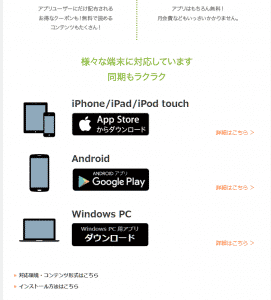
And that’s it for this quick post guys! I really hope that it’s helped someone find some decent content that they can enjoy. I’m pretty sure I covered everything but if for some reason I have missed something out then please let me know in the comments below. Also feel free to comment if you get stuck and I will try to help you out.
Thanks for reading!
Click here for more information on learning Japanese
マット
By Matthew Hawkins2018/09/09Massive thanks to Diederik, Eric and everyone else supporting me on Patreon. You guys are awesome! 🙂Follow me on TwitterSupport me on Patreon to get early access to posts and exclusive contentHere are some of my favorite tools and sites for learning Japanese
Thank you for reading this blog post, which I hope you found useful for learning Japanese. Here are some of the most useful websites that I’ve found for finding Japanese content to use for immersion as well as some really useful learning tools to help you through your Japanese studies. Some of these are affiliate links which just means that if you decide to use these sites by clicking the following links, then I will earn a commission. But honestly speaking, these are the sites that I use and recommend language learners, even my friends, to use anyway.
Anki Tools: To get started, I really like Migaku for Anki. By itself, Anki is already a super useful tool for language learners but Migaku allows for integration with websites like YouTube and Netflix, allowing it’s users to create flashcards from the shows and videos that they are watching, as they are watching them. If you use my link you can get an extra month for free.
Speaking Practice: For this I absolutely love iTalki. There are thousands of Japanese teachers on the platform that are available at all times of the day to have conversations with you, in Japanese. Some teachers take a more traditional approach while others are just there to chat, these are the ones I would recommend if you are looking to improve your conversational Japanese. Lessons start from just $5 and there’s no long term commitment, I highly recommend them.
Immersion: I’ve used a lot of different earphones / headphones over the years but by far the one that has come out on top is the NENRENT S570. This is a singular in-ear earphone that matches your skin tone to keep it discrete, meaning you can listen to the language you are learning while at work, or school. For a full list of tools and gadgets I recommend for maximizing your immersion time, check out this blog post.
3 Replies to “Where to Buy Japanese eBooks + Thousands of Free eBooks”
Comments are closed.